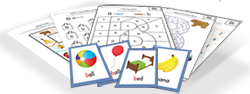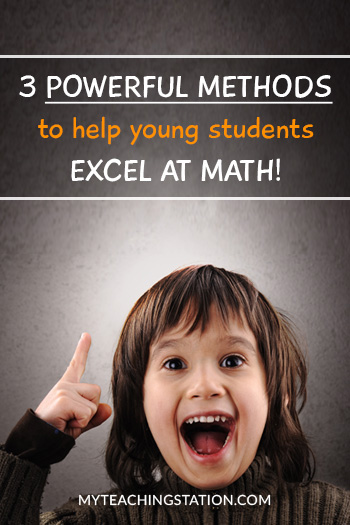Frequently Asked Questions
About MyTeachingStation.com
How much does it cost to join MyTeachingStation.com?
Membership is free! Check out our Membership Benefits page to learn more about what you receive by joining our site.
What are you waiting for? Join Now.
Where can I find the MyTeachingStation.com Terms and Conditions?
Please link to our Terms and Conditions page.
Where can I find the MyTeachingStation.com Privacy Statement?
Please link to our Privacy Statement page.
Where can I find the MyTeachingStation.com Refund Policy?
Please link to our Refund Policy page.
Technical
What is a PDF file?
A PDF file is a commonly used graphic file.
PDFs are best viewed with Adobe Reader. You can download Abobe Reader for free from Adobe.com website. Note that other programs that can read PDFs, but Adobe Reader is the preferred method.
Please note that you cannot modify our worksheets. For more information, please see our website Terms and Conditions.
Which browser should I use for MyTeachingStation.com?
To get the most out of our website and access all our latest features, you should use a supported browser, and enable cookies and JavaScript.
In general, that means Chrome, Firefox, Internet Explorer, and Safari. We support the current and major prior release of these four browsers. Minimum browser requirements are:
- Chrome: Latest version
- Firefox: v. 26
- Internet Explorer: v. 10
- Safari: v. 5.1
If you are choosing a browser, we recommend Google Chrome as it will automatically stay up-to-date without your need to installing upgrades. Use these links to download the latest version of each of these browsers (they are all free):
What if my file isn't printing correctly?
Sometimes a PDF will look fine on your screen, but may not print out correctly (especially if the file has a lot of graphics).
Try this:
- Open the file in Adobe Reader.
- Click "Print" within the Adobe Reader application.
- Select "adjust to fit" if necessary.
- Click "advanced" to bring up the advanced print settings menu.
- Choose "print as image" and then click "OK" to save that setting.
Now try printing again.
What if I can't download a file?
Most of the time, downloading problems are temporary due to internet connection or browser bugs, so your download is interrupted. Refresh your browser and try again in a few minutes.
Try using a different browser. We recommend Chrome.
Here is some download help specific to several major browsers:
Remember that some schools restrict downloading. If that's the case, you'll need to download your file at home instead.
If the Adobe Acrobat viewer doesn't display PDF files inside your Web browser as expected, try updating to the latest version of the Acrobat viewer or disabling the "View In Browser" or "Web Browser Integration" feature in your Adobe Acrobat viewer (for plug-in and standard version). Doing this will force your Acrobat viewer to display PDF outside your browser in a separate window. In most cases, this will fix your problem.
Our PDF's use security features that may not run on older versions. If the solution above did not work, make sure that the Acrobat viewer can read the PDF file by downloading it to your hard disk and then viewing it in the browser.
What if I can't open a file?
You will need a PDF Viewer to open our worksheets and workbooks. Please see what is a PDF file for more information.
If you have a PDF Viewer, make sure the file you want to open has downloaded completely.
Please check that you do not have any downloading restrictions if you are accessing the page from a school or other locations that have restrictions.
My Account
I have not received an email to confirm my account. What should I do?
- If you registered using a school email address, it's likely that MTS emails are being blocked by your school network. In this case, we recommend registering using a personal email address.
- Check your spam folder. If you find the MTS confirmation email in your spam folder, add the domain myteachingstation.com to the safe senders list.
- If you used a Gmail account, check the different email category tabs in your inbox. Gmail can automatically organize your mail into categories like "primary," "promotions," and "social." MTS emails are probably in your "promotions" tab. For instructions on how to customize your Gmail category tabs, click here to follow Google instructions.
- Check the spelling of the email address you entered.
- Try Joining Again
How do I log in to my account?
From the Login page on any computer, simply enter your username and password and click Login. Forgot your username and/or password? Click here.
I forgot my username or password. What do I do?
Your username will be sent to the e-mail address that you used to register your account.
On the Login page, click on "Forgot Password," enter the e-mail address associated with your account. We will send you an e-mail with a temporary password for you to gain access to the website.
If you don't see the e-mail within a few minutes, check your spam folder to make sure it didn't end up in there.
If I have trouble logging in, what should I do?
Be sure that you are using the correct uppercase and lowercase for your login information.
If all of your information is correct and you still can't log on, it's possible that your anti-virus software's security settings may be set too high. One way to test this is to try a different computer and see if you can log in.
Another potential issue may be a firewall set up by your school to block the use of outside sites. Again, try logging in from a different computer, outside of school, to test this.
Please contact us if you continue to have problems logging in to your account.
Can I change the email address associated with my account?
Yes, you can. Follow these steps:
- Login to your account.
- Click on "My Account" located on the top right of the page.
- Select "Modify Profile."
- Enter your new email address in the "E-mail Address" field.
- Click "Save."
Note that your e-mail address is your account username
How do I cancel my account?
We're sorry to see you go! Go to our Contact Us page and send us a message. We will cancel your account for you
Note that you can change your preferences to remove your email address from our mailing list but still have an active account to take advantage of all of our member benefits. To change your e-mail preferences, follow these steps:
- Login to your account.
- Click on "My Account" located on the top right of the page.
- Select "Email Preferences."
- Modify your preferences and click on Save.
Can I change my username?
Your username is your e-mail address. If you would like to change your username, you must change your account e-mail address. To do so:
- Login to your account.
- Click on "My Account" located on the top right of the page.
- Select "Modify Profile."
- Enter your new email address in the "E-mail Address" field.
- Click "Save."
How do I change my password?
- Login to your account.
- Click on "My Account" located on the top right of the page.
- Select "Change Password."
- Enter your new password in the "Password" field.
- Click "Save."
How to I update or add other grade levels to my profile?
You can update your grade preferences under "My Account" by following the steps below:
- Login to your account.
- Click on "My Account" located on the top right of the page.
- Select "Modify Profile."
- Update the grade field preferences.
- Click "Save."
Purchases
What is the return/refund policy?
If you are not entirely satisfied with your purchase, simply request a refund within 3 days of the date of purchase. For more information, visit our Refund Policy page.
How do I cancel my purchase and receive a full refund?
Please visit our Refund Policy page for details on how to cancel your order.
Are there any costs when requesting a cancellation or refund?
If you decide not to keep something you buy from us, you'll only have to pay any shipping costs involved with sending physical materials back to us. There are no other costs involved and no surprises.
In the case of electronic purchases (digital downloads), there are no costs involved. After you cancel, we ask you to delete any related files from your computer and refrain from using any materials that have already been printed.
I have purchased a MyTeachingStation.com product from a retailer, how do I request a refund?
Only items that have been purchased directly from MyTeachingStation.com can be refunded. MyTeachingStation.com products purchased through other retailers must be returned in accordance with their respective returns and refunds policy.
I don't see the answer I need in the FAQs. What's next?
Visit our Contact Us page and send us a message. We will respond to your message as soon as possible.
Please offer as many details as possible so that we can provide our most efficient assistance.